Subject Explorer
Overview
Subject Explorer is a tool to help you quickly and easily find new subjects. You can either search from scratch, or click on an existing subject in the cataloger to help you find more.
Search the database of Sears, Library of Congress, or Library of Congress Children's headings which are cross-linked so
you can see how subjects from the various authorities relate. Quickly expand a subject to find broader, narrower, or related terms.
You can also browse the official GSAFD and LC genre subject lists.
Starting Subject Explorer
First, open a MARC record in the cataloger from the My Records pane.
From the cataloger, there are several ways to start Subject Explorer:
-
On the Tools menu, choose Subject Explorer...
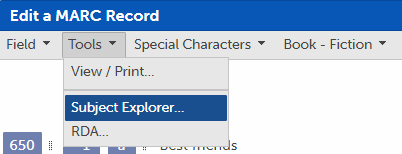
-
Click the Explore this subject button next to a subject heading
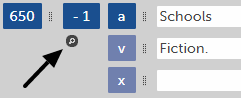
This button opens Subject Explorer and automatically searches for the given subject. This lets you find broader, narrower, or related terms that you could add.
-
Click the Explore Dewey button next to the Dewey Decimal Call Number (082)
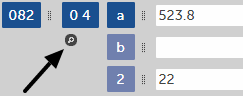
This button opens Subject Explorer and automatically searches for all subjects with that Dewey number.
Search

Enter search criteria into the box at the top of the screen. You can enter:
For subject searches, you may choose to search:
The exact term
Anywhere in the term
Similar to term
Click Search
Results are displayed in the Subject results section. Click the arrow next to a subject to expand the subject and show folders for Broader terms, Narrower terms, and Related terms. Expand them to see results.
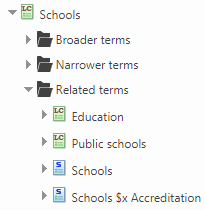
Every subject can be expanded to walk up and down a subject's hierarchy. BestMARC links identical subjects across authorities to help you fully explore available subjects.
Browse Genres
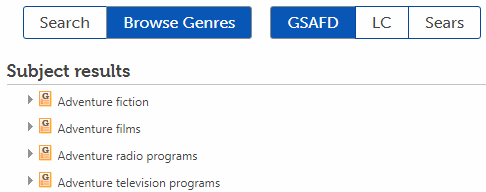
Click Browse Genres to display the full authoritative list of genre headings. You can choose from GSAFD (Guidelines on Subject Access to Individual Works of Fiction, Drama, Etc), Library of Congress, or Sears.
Add Subjects
Click on a subject to select it. It will highlight and appear in the Add subjects... box.

Click a subject again to unselect it, or click the delete icon next to it in the Add subjects... box.
The subject's URI or unique identifier is added to the $0 subfield to denote the subject is authoritative. This makes it easier and less error-prone to update the subject in the future.
Click the OK button of Subject Explorer to add all the selected subjects to your record.
Update Dewey
Subject Explorer can also help you find and update the Dewey Decimal Call Number (082 $a).
Search for subject(s) related to your material and select it. If it has a Dewey number associated with it, it appears in the Update Dewey... section.
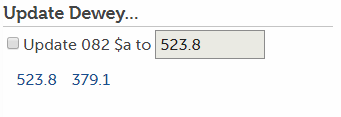
If your record already has a Dewey in the 082 $a, that number also appears in the list.
To update the Dewey number, click on its link. The Update 082 $a to box is checked and its value is filled in with the Dewey you clicked on.
Click the OK button of Subject Explorer to update the Dewey number (082 $a) in your record. If the box is not checked, the Dewey is not changed.
Authority Records
Check the Save full Authority MARCs box to save all the selected subject Authority MARC records whenever the OK button is clicked. This is only displayed for BestMARC subscriptions with Authority features.

See Working with Authority records for more details.